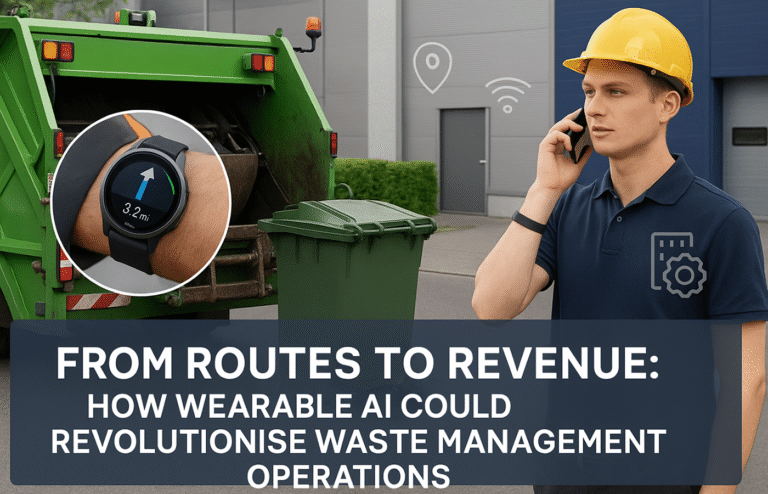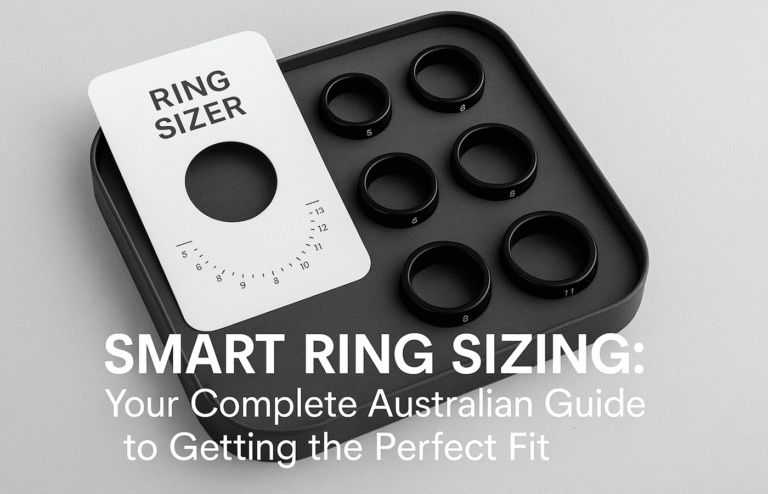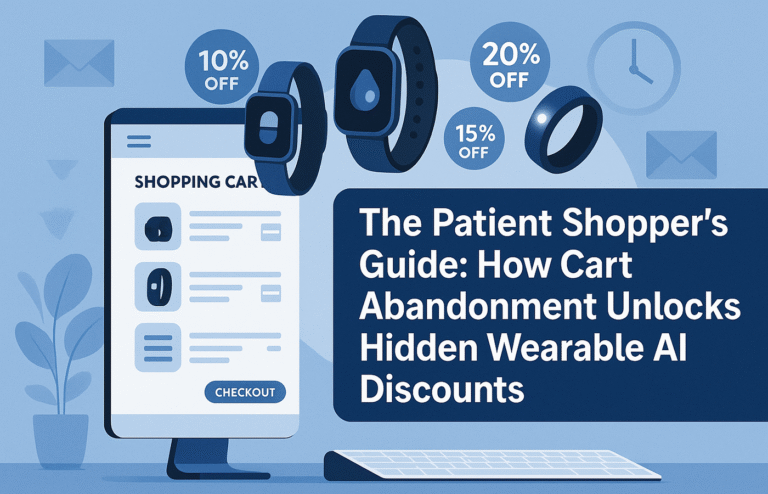Fix It Fast: Your Complete Guide to Solving Wearable Device Problems
Most wearable device problems have simple DIY solutions that resolve approximately 70% of common issues through systematic troubleshooting approaches without requiring technical expertise or professional help.
Universal Fix Protocol:
● Restart both wearable device and smartphone to clear temporary software glitches
● Check for software updates on device and companion apps
● Verify Bluetooth connectivity and re-pair devices if necessary
● Clean charging contacts and physical connections with dry cotton swab
Common Problem Solutions:
● Connectivity issues: Check Bluetooth range, app permissions, and network interference
● Battery problems: Clean charging contacts, use manufacturer’s charger, disable power-hungry features
● Sensor accuracy: Ensure proper fit, clean skin contact, and avoid movement artifacts
Australian-Specific Considerations:
● Extreme heat management during summer temperatures exceeding 40°C
● Humidity and dust protection for outdoor activities
● Australian Consumer Law warranty protection extending beyond manufacturer coverage
When to Seek Help: Hardware damage, repeated software failures, or warranty-covered manufacturing defects require professional assistance.
Fix It Fast: Your Complete Guide to Solving Wearable Device Problems
Your smartwatch suddenly won’t sync with your phone. Your fitness tracker’s battery drains faster than usual. Your heart rate readings seem completely wrong. Sound familiar? Don’t worry—most wearable device problems have simple solutions that you can tackle yourself without needing technical expertise.
Whether you’re dealing with connectivity hiccups, syncing issues, or mysterious hardware behaviour, this troubleshooting guide will walk you through the most effective diagnostic steps. Moreover, we’ll cover when to seek professional help and how to navigate warranty claims in Australia.
Essential First Steps: The Universal Fix Protocol
Before diving into specific problems, start with these fundamental troubleshooting steps that resolve approximately 70% of common wearable issues.
Restart both devices by powering off your wearable completely and restarting your smartphone. This simple step clears temporary software glitches and refreshes connection protocols. Hold your wearable’s power button for 10-15 seconds, then restart your phone normally.
Check for updates on both your wearable device and companion smartphone app. Manufacturers regularly release updates that fix known bugs and improve compatibility. Navigate to your device’s settings menu or check the manufacturer’s app for pending updates.
Verify Bluetooth connectivity by ensuring Bluetooth is enabled on your phone and your wearable appears in the paired devices list. If you see your device listed but experiencing issues, try “forgetting” the connection and re-pairing from scratch.
Examine physical connections including charging contacts, bands, and buttons. Clean charging ports gently with a dry cotton swab to remove dirt, sweat, or soap residue that might interfere with proper function.
Connectivity and Syncing Solutions
Connectivity problems represent the most common frustration for wearable users. Fortunately, most connection issues stem from software conflicts rather than hardware failures.
Bluetooth range limitations often cause intermittent connectivity. Most wearables maintain reliable connections within 10 metres of your smartphone, but walls, interference from other devices, and even your body position can affect signal strength. Test connectivity by keeping devices closer together.
App permissions frequently cause syncing failures. Check your smartphone’s settings to ensure the wearable app has permission to access location services, notifications, health data, and background app refresh. Android and iOS handle permissions differently, so navigate to your phone’s main settings rather than the app’s internal settings.
Multiple device conflicts occur when your wearable tries connecting to several phones simultaneously. Most devices can only maintain one active connection, so ensure you’ve properly disconnected from other phones or tablets before attempting to sync with your primary device.
Network interference from WiFi routers, other Bluetooth devices, or even microwave ovens can disrupt connections. Try moving to a different location or temporarily disabling other wireless devices to isolate the problem.
When basic connectivity troubleshooting fails, perform a complete reset of your Bluetooth connections. Delete your wearable from your phone’s Bluetooth settings, restart both devices, then re-pair them following the manufacturer’s initial setup instructions.
Battery and Charging Troubleshooting
Battery problems manifest in various ways: rapid drainage, failure to charge, or inaccurate battery level reporting. Most battery issues relate to settings, software, or charging method rather than actual battery degradation.
Charging contact cleaning solves many apparent charging failures. Use a slightly damp cloth or cotton swab to clean both the device’s charging contacts and the charger itself. Ensure everything is completely dry before attempting to charge again.
Charger compatibility matters more than many users realise. While generic USB chargers might fit, they may not provide the correct voltage or amperage for optimal charging. Always use the manufacturer’s included charger or verified compatible alternatives.
Power-hungry features can dramatically impact battery life. GPS tracking, always-on displays, continuous heart rate monitoring, and frequent notifications all drain batteries quickly. Experiment with disabling features temporarily to identify power consumption culprits.
Temperature effects significantly impact battery performance and charging efficiency. Extreme heat or cold can prevent charging or cause rapid discharge. In Australia’s climate, avoid leaving devices in hot cars or direct sunlight, and allow devices to reach room temperature before charging.
Background app activity on your connected smartphone can indirectly affect wearable battery life through constant synchronisation. Check which apps are running in the background and close unnecessary ones.
If battery problems persist after trying these solutions, your device may require professional service or battery replacement, particularly if it’s more than two years old.
Heart Rate and Sensor Accuracy Issues
Inaccurate sensor readings frustrate users who rely on wearables for health and fitness tracking. However, most accuracy problems stem from improper wearing technique or environmental factors rather than sensor malfunctions.
Proper fit and placement critically affects heart rate accuracy. Wear your device snugly but comfortably on your wrist, approximately one finger-width above your wrist bone. The sensors should maintain consistent contact with your skin without being uncomfortably tight.
Skin preparation improves sensor performance significantly. Clean and dry skin provides the best contact for optical heart rate sensors. Remove lotions, sunscreen, or sweat before workouts, and ensure the sensor area remains clean throughout the day.
Movement artifacts can cause erratic readings during high-intensity activities. Rowing, weightlifting, and activities involving wrist flexion often produce inaccurate heart rate data. Consider using a chest strap heart rate monitor for activities requiring maximum accuracy.
Tattoo interference affects optical sensors on heavily tattooed skin. Dark or dense tattoo ink can block the light used by optical heart rate sensors, causing inaccurate or missing readings. Try wearing the device on your non-tattooed wrist or consider alternative placement locations if available.
Temperature and circulation impact sensor accuracy. Cold weather reduces blood flow to extremities, making heart rate detection more difficult. Similarly, very hot conditions can cause excessive sweat that interferes with sensor contact.
For consistently inaccurate readings across multiple activities and conditions, contact manufacturer support for sensor calibration or potential hardware replacement.
Software Glitches and App Problems
Software issues range from minor display glitches to complete app failures. Most software problems resolve with systematic troubleshooting approaches.
Force-close and restart apps when experiencing freezing, crashes, or unusual behaviour. On smartphones, access your recent apps menu and swipe away the wearable app completely, then reopen it fresh.
Clear app cache and data can resolve persistent problems on Android devices. Navigate to Settings > Apps > [Wearable App] > Storage, then clear both cache and data. Note that clearing data will require you to log in again and may reset some preferences.
Reinstall companion apps provides a clean slate for stubborn software issues. Uninstall the wearable app completely, restart your phone, then download and install the latest version from the App Store or Google Play Store.
Factory reset your wearable should be your last resort for software problems. This process erases all data and settings, returning the device to its original state. Before proceeding, ensure you’ve backed up any important data and noted your preferred settings.
iOS and Android compatibility sometimes creates unexpected issues after phone operating system updates. Check manufacturer websites for known compatibility issues and recommended solutions when problems appear after system updates.
Weather and Environmental Challenges in Australia
Australia’s diverse climate conditions present unique challenges for wearable devices that international troubleshooting guides often overlook.
Extreme heat management becomes crucial during Australian summers. Temperatures exceeding 40°C can cause devices to overheat, leading to automatic shutdowns, battery drain, or temporary performance issues. Keep devices out of direct sunlight and allow cooling breaks during extended outdoor activities.
Humidity and moisture protection varies significantly between device models. While many wearables claim water resistance, high humidity, excessive sweat, or unexpected rain can still cause problems. After exposure to moisture, thoroughly dry your device and charging contacts before storing or charging.
Dust and sand protection matters for outdoor enthusiasts and those in rural areas. Fine particles can accumulate in charging ports, button mechanisms, or under bands. Regular cleaning with compressed air or soft brushes helps maintain optimal function.
UV exposure effects can degrade bands, screens, and external components over time. Rotate between multiple bands when possible, and consider UV-protective cases for devices frequently exposed to intense sunlight.
Device-Specific Quick Fixes
Different manufacturers often have unique quirks and specific solutions that work better than generic troubleshooting approaches.
Apple Watch solutions frequently involve checking iPhone storage space, as insufficient space can prevent proper syncing. Also, ensure your iPhone and Apple Watch are running compatible software versions, as mismatched versions often cause connectivity issues.
Samsung Galaxy Watch fixes sometimes require clearing the Galaxy Wearable app’s cache or resetting network settings on your Samsung phone. The Samsung Health app integration can also cause conflicts if permissions aren’t properly configured.
Fitbit troubleshooting often involves logging out and back into the Fitbit app, as account sync issues commonly affect data transfer. Fitbit devices also benefit from occasional “all-day sync” forced refreshes through the app.
Garmin device issues frequently relate to GPS connectivity or Connect IQ app conflicts. Try disabling third-party watch faces or apps temporarily to isolate software conflicts.
Knowing When to Contact Support
While many problems have DIY solutions, certain situations require professional assistance to avoid voiding warranties or causing additional damage.
Hardware damage indicators include cracked screens, water damage, button malfunctions, or charging port damage. Don’t attempt repairs yourself, as this typically voids manufacturer warranties.
Repeated software failures after multiple factory resets suggest deeper hardware or firmware issues requiring manufacturer attention. Document the steps you’ve tried to expedite support interactions.
Warranty coverage verification should happen before seeking repairs. Most wearables include 12-24 month warranties covering manufacturing defects but not accidental damage or normal wear.
Australian Consumer Rights and Warranty Claims
Understanding your rights under Australian Consumer Law helps ensure fair treatment when wearable problems require professional resolution.
Australian Consumer Law protection extends beyond manufacturer warranties, providing remedies for products that fail to meet consumer guarantees. Products must be of acceptable quality, fit for purpose, and match their description.
Major vs minor failures determine your remedy options. Major failures entitle you to replacement or refund, while minor failures typically require repair opportunities first.
Documentation requirements for warranty claims include proof of purchase, problem description, and evidence of troubleshooting attempts. Take photos of issues when possible and keep records of support interactions.
Manufacturer support contacts for major brands typically offer Australian-specific phone support during business hours:
- Apple Support: 1800 APL CARE (1800 275 227)
- Samsung Support: 1300 362 603
- Garmin Support: Available through their website support portal
- Fitbit Support: Online chat and email support through their help centre
Preventive Maintenance for Long-Term Reliability
Regular maintenance prevents many common problems and extends your wearable’s lifespan significantly.
Weekly cleaning routines should include wiping down the device, cleaning charging contacts, and washing removable bands according to manufacturer instructions.
Software update schedules help avoid compatibility issues. Enable automatic updates when available, or check monthly for pending updates.
Battery care practices include avoiding complete discharge cycles, using appropriate chargers, and storing devices at moderate temperatures when not in use.
Band rotation and replacement prevents skin irritation and extends band life. Consider purchasing multiple bands to rotate regularly, especially for intensive fitness use.
By following this systematic troubleshooting approach, you’ll resolve most wearable device problems quickly and independently. Remember that patience and methodical testing usually yield better results than rushing through multiple solutions simultaneously. When in doubt, start with the basics and work progressively through more advanced solutions.