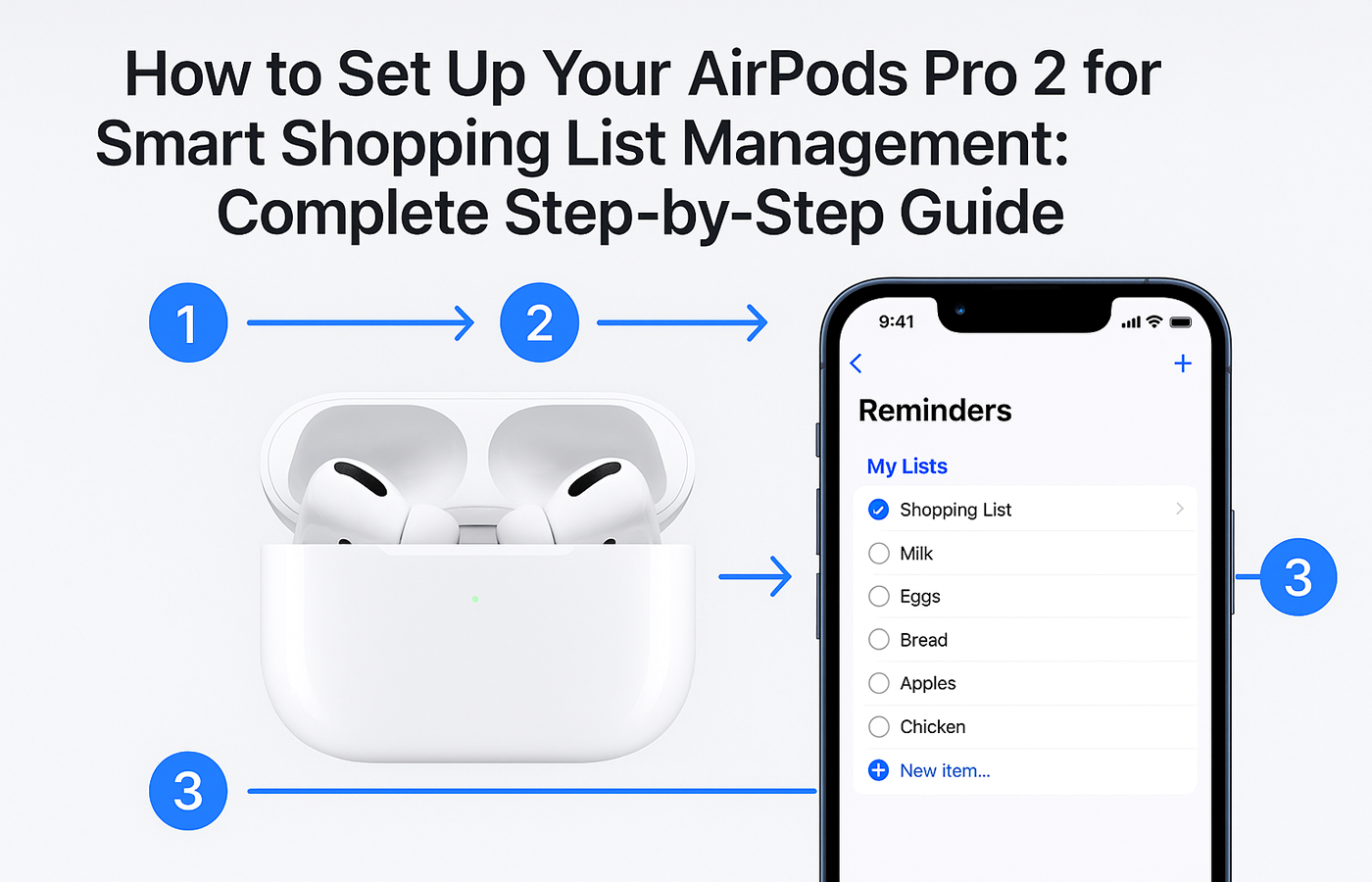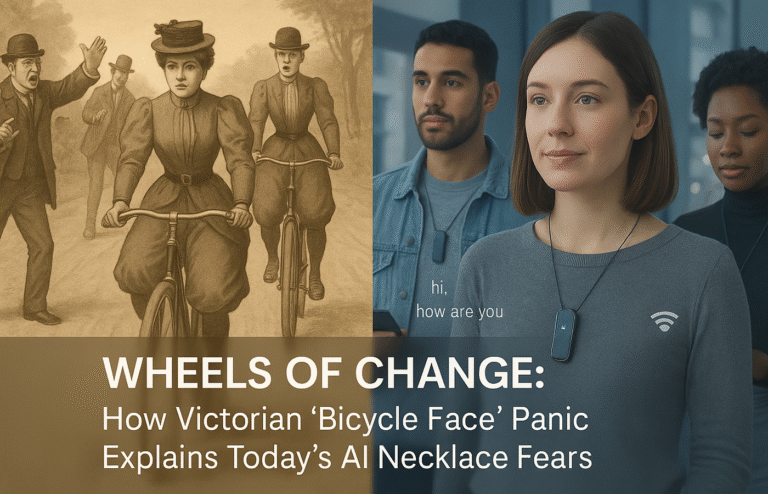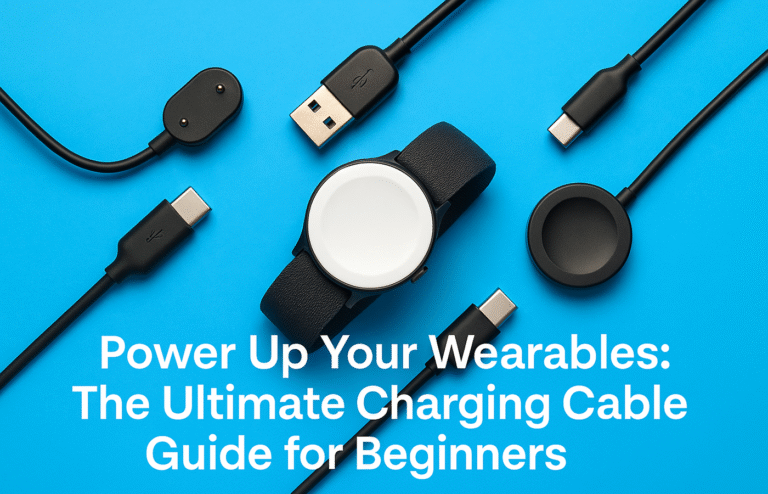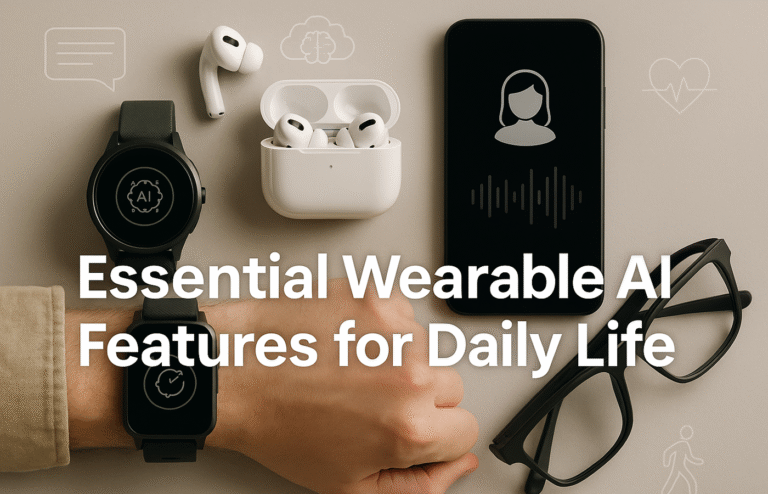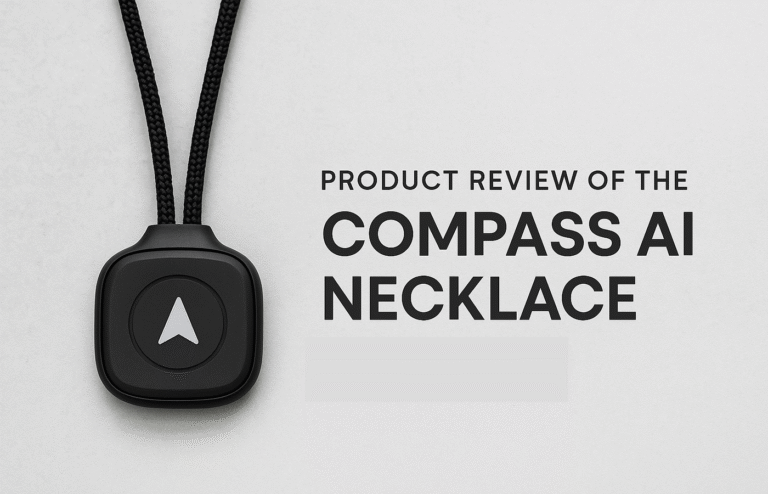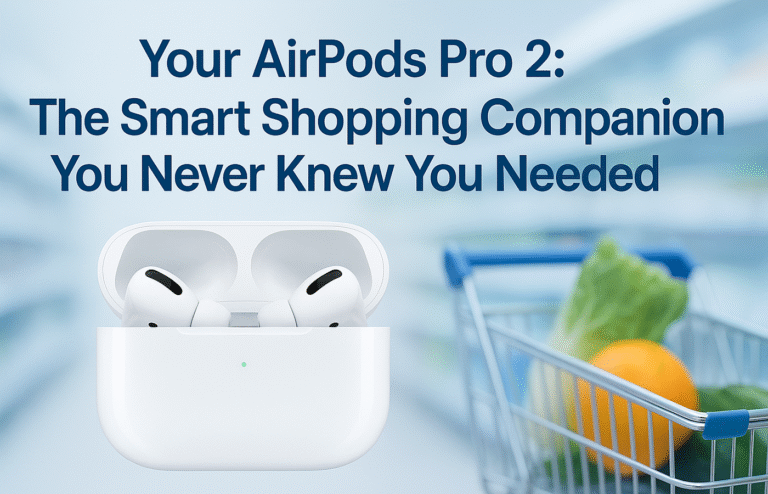AirPods Pro 2 Smart Shopping List Setup: Complete Australian Configuration Guide
Transform grocery shopping into a hands-free experience by configuring AirPods Pro 2 with Siri and Apple Reminders for voice-controlled list management.
Essential Setup Steps:
● Configure AirPods Siri settings and enable “Hey Siri” functionality with voice recognition
● Create shopping lists in Apple Reminders with location-based notifications for supermarkets
● Test basic voice commands: “Add milk to shopping list” and “What’s on my groceries list”
● Set up custom Siri shortcuts for weekly essentials and bulk item additions
Advanced Features:
● Family sharing enables collaborative list management across household members
● Integration with third-party apps like AnyList and Bring! for enhanced functionality
● Location reminders activate automatically when arriving at Woolworths or Coles
Voice Commands: Specific quantities (“Add two kilograms carrots”), brand names (“Add Arnott’s Tim Tams”), and list management (“Remove completed items”) streamline shopping efficiency.
How to Set Up Your AirPods Pro 2 for Smart Shopping List Management: Complete Step-by-Step Guide
Transform your grocery shopping experience with this comprehensive setup guide that will have you managing shopping lists hands-free in under 10 minutes.
Prerequisites
Before you begin, ensure you have:
- Apple AirPods Pro 2
- iPhone running iOS 16 or later (or iPad with iPadOS 16+)
- Active Apple ID
- Stable Wi-Fi or mobile data connection
Step 1: Configure Your AirPods Pro 2 for Siri
1.1 Connect Your AirPods
- Open the Settings app on your iPhone
- Tap Bluetooth
- Ensure your AirPods Pro 2 are in their case with the lid open
- Press and hold the setup button on the back of the case until the light flashes white
- Select AirPods Pro when they appear in the available devices list
- Tap Connect
1.2 Enable “Hey Siri” Functionality
- Go to Settings > Siri & Search
- Toggle on Listen for “Hey Siri”
- Toggle on Press Side Button for Siri (if desired)
- Complete the voice recognition setup by following the prompts
- Speak the five phrases clearly when prompted
1.3 Configure AirPods Siri Settings
- Navigate to Settings > AirPods Pro
- Under Press and Hold AirPods, select Siri for both left and right AirPods
- Toggle on Announce Notifications (optional but recommended)
- Toggle on Announce Notifications with Siri when wearing AirPods
Step 2: Set Up Apple Reminders for Shopping Lists
2.1 Create Your Primary Shopping List
- Open the Reminders app on your iPhone
- Tap Add List at the bottom
- Name your list “Shopping” or “Groceries”
- Choose a colour (blue or green work well for shopping)
- Select an icon (shopping cart or list icon)
- Tap Done
2.2 Configure List Settings
- Tap your newly created shopping list
- Tap the three dots (•••) in the top-right corner
- Select List Settings
- Toggle on Show Completed (helpful for tracking what you’ve bought)
- Under Shared With, tap Add Person if you want to share with family members
- Enter their Apple ID email and tap Add
2.3 Set Up Location-Based Reminders (Optional)
- In List Settings, tap Add Location
- Search for your regular supermarket (e.g., “Woolworths Bondi Junction”)
- Select When I Arrive
- Choose the location and tap Done
- This will remind you to check your shopping list when you arrive at the store
Step 3: Test Basic Voice Commands
3.1 Add Items to Your List
Put on your AirPods Pro 2 and try these commands:
Basic Addition:
- “Hey Siri, add milk to my shopping list”
- “Hey Siri, add bread to my groceries list”
Specific Quantities:
- “Hey Siri, add two kilograms of carrots to my shopping list”
- “Hey Siri, add six free-range eggs to my groceries”
Brand Specific Items:
- “Hey Siri, add Arnott’s Tim Tams to my shopping list”
- “Hey Siri, add Queen Victoria Market organic apples to my groceries”
3.2 Manage Your List
Check Your List:
- “Hey Siri, what’s on my shopping list?”
- “Hey Siri, read my groceries list”
Remove Items:
- “Hey Siri, remove milk from my shopping list”
- “Hey Siri, mark bread as completed on my groceries list”
Clear Completed Items:
- “Hey Siri, clear completed items from my shopping list”
Step 4: Create Custom Siri Shortcuts for Advanced Management
4.1 Set Up Shortcuts App
- Download the Shortcuts app from the App Store (if not already installed)
- Open Shortcuts
- Tap the + button to create a new shortcut
4.2 Create a “Weekly Essentials” Shortcut
- Tap Add Action
- Search for and select Add to Reminders
- Tap Reminder and type “Milk”
- Tap List and select your shopping list
- Tap the + button at the bottom to add another action
- Search for and select Add to Reminders again
- Tap Reminder and type “Bread”
- Tap List and select your shopping list
- Repeat steps 5-8 for each essential item (Eggs, Bananas, etc.)
- Each item needs its own separate “Add to Reminders” action
- You should have 4-6 individual actions, one for each essential item
- Once all items are added, tap the settings icon (gear symbol) at the top
- Name the shortcut “Weekly Essentials”
- Tap Add to Siri
- Record your phrase: “Add weekly essentials”
- Tap Done
Result: When you say “Hey Siri, add weekly essentials,” all your predefined items will be added to your shopping list simultaneously.
4.3 Create a “Bulk Add” Shortcut
- Create a new shortcut
- Add Ask for Input action
- Set input type to Text
- Set prompt to “What items do you want to add?”
- Add Split Text action
- Set separator to “comma”
- Add Repeat with Each action
- Inside the repeat, add Add to Reminders
- Set the reminder text to “Repeat Item”
- Set the list to your shopping list
- Name the shortcut “Bulk Add Items”
- Add to Siri with phrase “Add multiple items”
Step 5: Configure Third-Party App Integration (Optional)
5.1 Set Up AnyList (Popular Alternative)
- Download AnyList from the App Store
- Create an account and sign in
- Create a new list called “Groceries”
- Go to Settings > Siri & Search
- Find AnyList and toggle on Use with Ask Siri
- Test with: “Hey Siri, add tomatoes using AnyList”
5.2 Configure Bring! Shopping Lists
- Download Bring! from the App Store
- Create your shopping list
- Enable Siri integration in the app settings
- Test with: “Hey Siri, add pasta using Bring”
Step 6: Optimise Your Shopping Experience
6.1 Set Up Smart Categories
- In Reminders, create separate lists for:
- Groceries (food items)
- Household (cleaning supplies, toiletries)
- Pharmacy (medications, health items)
- Use specific voice commands for each:
- “Hey Siri, add laundry powder to my household list”
- “Hey Siri, add vitamins to my pharmacy list”
6.2 Configure Family Sharing
- Go to Settings > [Your Name] > Family Sharing
- Tap Reminders
- Toggle on Share Across Devices
- All family members can now add to shared shopping lists
6.3 Set Up Proactive Suggestions
- Go to Settings > Siri & Search
- Toggle on Suggestions on Lock Screen
- Toggle on Suggestions when Sharing
- Siri will now suggest adding items based on your location and habits
Step 7: Troubleshooting Common Issues
7.1 Siri Not Recognising Commands
Solution:
- Retrain Siri voice recognition in Settings > Siri & Search > Hey Siri
- Speak clearly and at normal volume
- Ensure AirPods are properly fitted and charged
7.2 Items Added to Wrong List
Solution:
- Be specific: “Hey Siri, add milk to my groceries list” instead of just “shopping list”
- Check your default list in Reminders settings
7.3 Location Reminders Not Working
Solution:
- Ensure Location Services are enabled for Reminders in Settings > Privacy & Security > Location Services
- Check that your regular stores are correctly saved in your contacts or recent locations
Step 8: Advanced Tips for Power Users
8.1 Voice Notes for Specific Items
While dictating, include details:
- “Hey Siri, add organic bananas to my shopping list, and note that Sarah prefers the Cavendish variety”
8.2 Multiple List Management
Create voice shortcuts for different scenarios:
- “Hey Siri, start dinner party shopping” (activates a special entertaining list)
- “Hey Siri, check pantry essentials” (reviews your household basics list)
8.3 Integration with Calendar
Link shopping lists to specific events:
- “Hey Siri, add champagne to my shopping list for Saturday’s dinner party”
Final Testing Checklist
Before heading to the shops, test these essential functions:
- [ ] Add an item by voice
- [ ] Check your complete list by voice
- [ ] Remove a completed item by voice
- [ ] Verify list syncs across your devices
- [ ] Test location reminder (if set up)
- [ ] Confirm family members can see shared lists
Conclusion
Your AirPods Pro 2 are now configured as a powerful, hands-free shopping assistant. Start with basic voice commands and gradually incorporate more advanced features like custom shortcuts and family sharing as you become comfortable with the system.
Remember to keep your AirPods charged and practice the voice commands at home before relying on them in busy shopping environments. With consistent use, this setup will transform your grocery shopping from a stressful chore into an efficient, organised experience.